In this article, learn how to create FTP Accounts, Manage them and Access them from your Computer
Add and configure FTP Accounts to get your website on the internet fast. FTP allows you to manage the files that are associated with your site through an FTP client such as FileZilla.
For more information, read the official documentation here: https://go.cpanel.net/FtpAccounts
Step 1: Identify the FTP Accounts option in CPanel. It is important for you to create FTP accounts yourself.
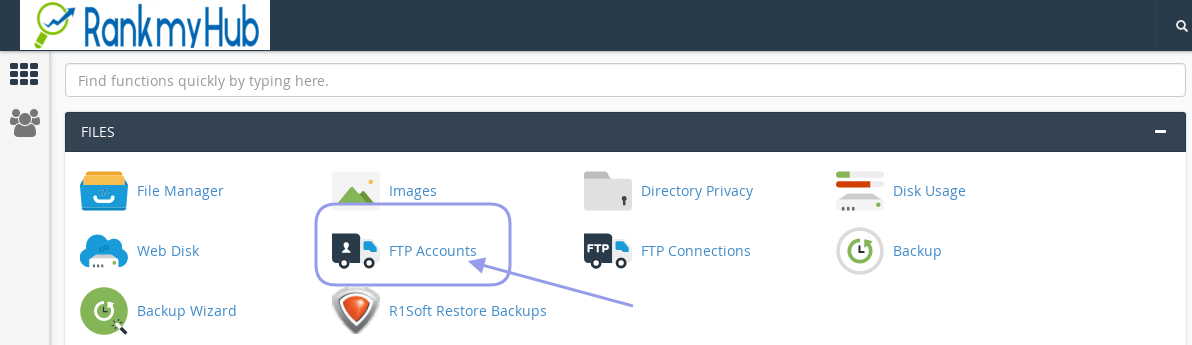
At Rank My Hub, we offer complete freedom to customers, to use their hosting as they like. So, when we send you the login details, we usually send your CPanel login, username, and password. As everything is inside CPanel, which you can just learn and use.
However, we found that most customers, still do not know how to use CPanel actually, that is the reason why we have to create visual documentation for users who are completely new to using stock CPanel.
Step 2: Here you can add FTP accounts, watch and manage existing users, and configure special FTP accounts. Watch the video below to understand how to use these various options in this page.
Note: FTP setup as shown in the video will work flawlessly if you are using the DNS address we recommended to use.
If you are using third party DNS or hosted DNS or Cloudflare and if proper FTP records are not present at DNS management, then it might not work as expected.
If you are using external DNS other than what we have provided. Then please add the necessary A records.
A records that point FTP to your CPanel IP address. After adding new records, please wait for it to complete DNS propagation. Check your DNS propagation.
We hope that this article and tutorial will help you to understand and use FTP protocol efficiently.